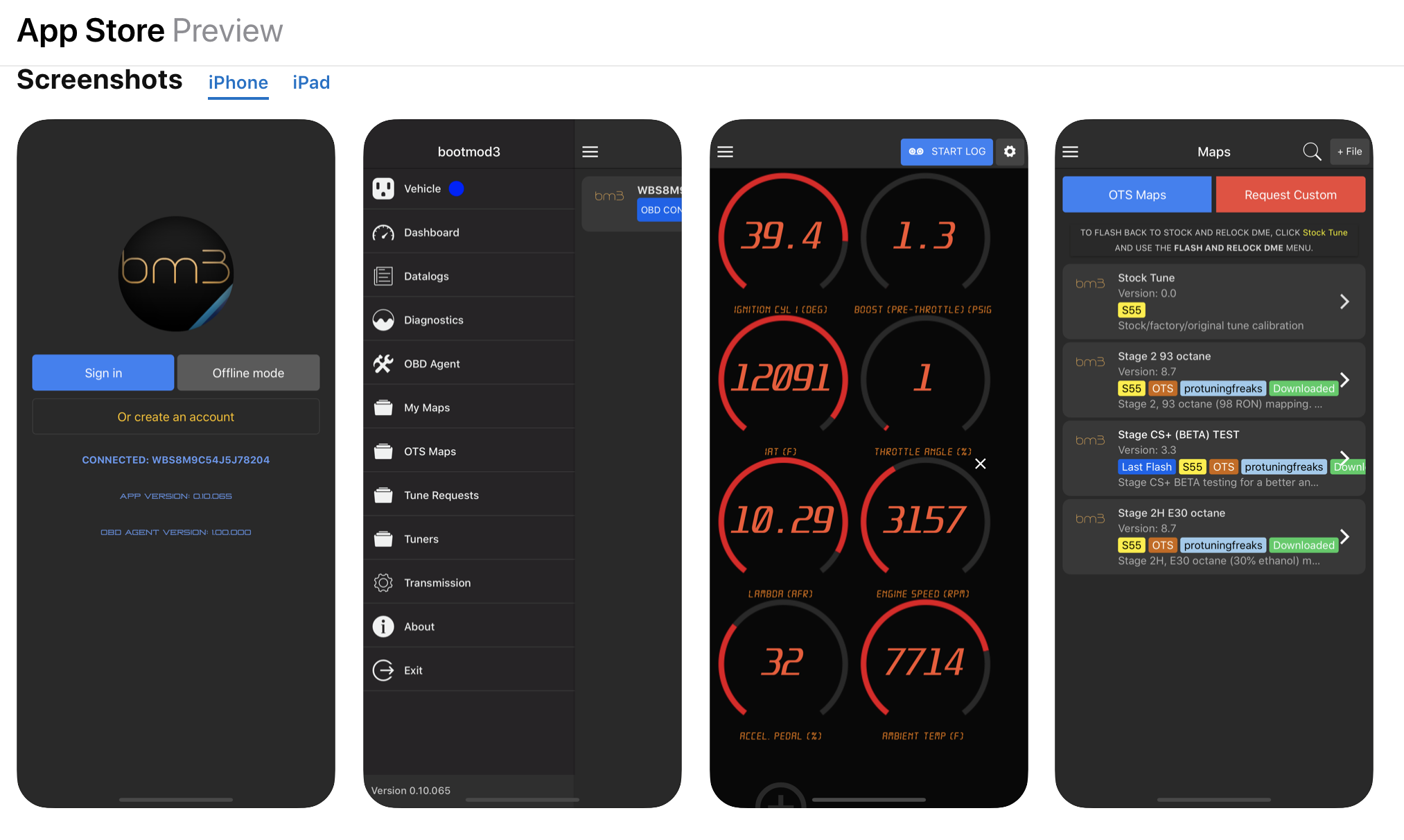HOW TO ACTIVATE
- bootmod3 software license
- MODE Ultimate OBD WiFi Adapter or OBD ENET Cable
- iOS or Android Smartphone or Tablet with bootmod3 app (Optional: macOS or Windows Laptop)
Website at www.bootmod3.net, or the mobile apps, are two ways to interact with your bootmod3 account and get it all set up. The process is really easy but for the sake of completeness, we have gone into all the details in the Setup Guide below for both Laptop and Mobile App configurations.
Flashing the vehicle for the first time takes around 3 minutes and switching maps after takes just seconds to do.
Complete bootmod3 User Manual is quite lengthy but well worth the read. It explains all of the currently available features in detail and is available from here.

bootmod3 on a Laptop (macOS / Windows)
What do I need to get this setup?
1) MODE x BOOTMOD3 SOFTWARE LICENSE or MODE x BM3 ULTIMATE TUNING BUNDLE
- Purchase a bootmod3 software license or Ultimate Tuning bundle here.
- Activation email is sent to you at time of checkout with the activation key for your vehicle. One license per vehicle.

2) MODE x BM3 ULTIMATE TUNING BUNDLE or MODE ULTIMATE OBD WiFi ADAPTER
- MODE Ultimate OBD WiFi Adapter here.
-
MODE OBD to Ethernet cable here.
- Generic cable also used for OEM programming with factory software tools

3) LAPTOP RUNNING MACOS OR WINDOWS (FOR MOBILE APP ON IOS OR ANDROID SEE SECTION BELOW)
- If your laptop doesn't have an Ethernet connector on it you need to get an ethernet to USB adapter to connect the OBD-ENET cable with your laptop.
- You can find USB-C Adapters here.
- On macOS with iOS 15 or above you must use one from the Apple store, or most Belkin branded (Apple approved) ones work as well.
- Google Chrome browser recommended
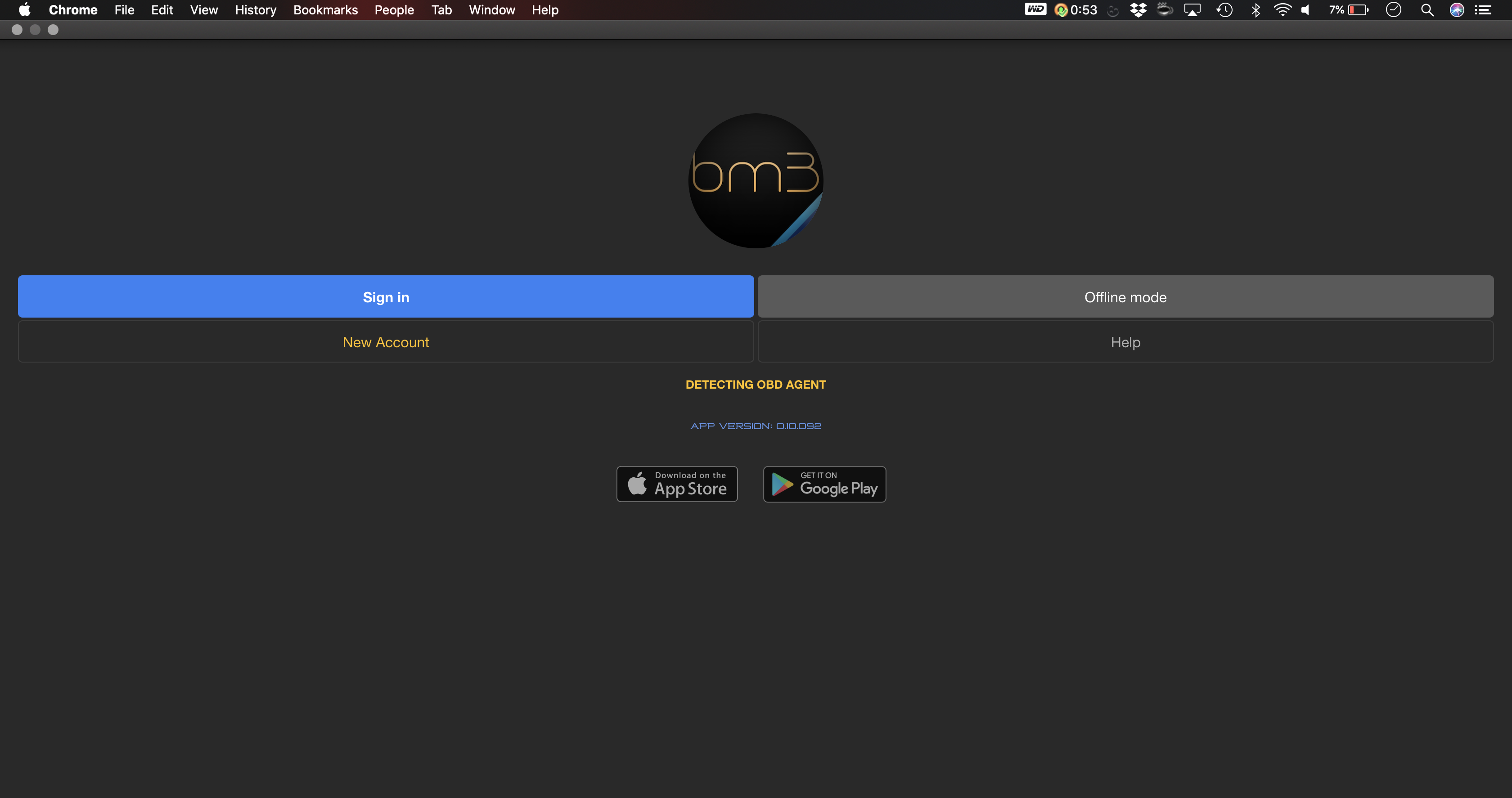
4) DOWNLOAD BOOTMOD3 OBD AGENT LAPTOP SOFTWARE
- Agent connects your vehicle's OBD port with the bootmod3 cloud and your browser pointed at www.bootmod3.net
- To avoid any issues with OBD ENET cable connectivity on your laptop:
-
Disable Firewall and any antivirus software as it will interrupt flashing!
- (Windows) On your Windows laptop, go to Control Panel → System and Security → Windows Defender Firewall → On the left, click on 'Turn Windows Defender Firewall on or off' → Click on 'Turn off Windows Defender Firewall' for both Private and Public network options.
- (macOS) On your MacBook, Go to System Preferences → Firewall → Click on 'Turn off Firewall'
- Disable any aftermarket add-on devices such as piggyback devices when flashing
-
Disable Firewall and any antivirus software as it will interrupt flashing!
- Download the latest software from www.bootmod3.net/downloads and run the installer
-
Start the OBD Agent application on your laptop
- OBD Agent connects your laptop and the vehicle's OBD port through an OBD-ENET cable and is used for programming and diagnostics in the bootmod3 system
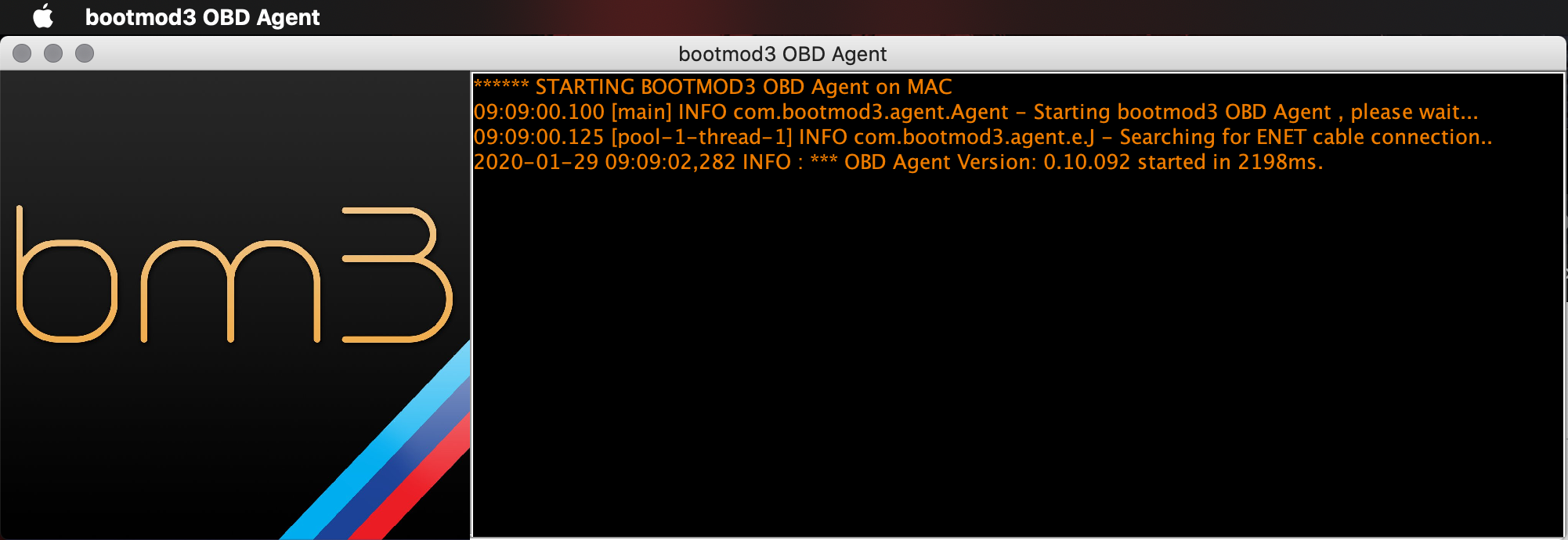
Ready to GO! Proceed to http://www.bootmod3.net, register your vehicle and flash a tune!
-
To register:
- OBD Agent software needs to be running on your laptop
- Your laptop needs to be connected using an OBD ENET cable to the vehicle's OBD port
-
After registration, to flash a map:
- Click on the top left menu and click on 'OTS Maps'
- Choose on OTS map that matches your vehicle's current modifications and octane and click on 'Get Tune'
-
Click on the acquired OTS map showing on the 'My Maps' screen and click the red 'FLASH' button
- Choose the first option in the menu, 'Flash Now'
bootmod3 mobile app - iOS and Android Setup
All of the bootmod3 features are available through the bootmod3 app for iOS and Android.
Mobile app is a convenience option that doesn't require a laptop when using bootmod3 in the car (e.g. datalogging, switching maps, diagnostics).
What do I need to use the bootmod3 mobile app?
1) BOOTMOD3 SOFTWARE LICENSE
- Purchase a bootmod3 software license here.
- Activation email is sent to you at time of checkout with the activation key for your vehicle. One license per vehicle.

2) MODE x BM3 ULTIMATE TUNING BUNDLE or MODE ULTIMATE OBD WiFi ADAPTER
- MODE Ultimate OBD WiFi Adapter here.
-
MODE OBD to Ethernet cable here.
- Generic cable also used for OEM programming with factory software tools
3) DOWNLOAD AND START THE BOOTMOD3 MOBILE APP (IOS / ANDROID)
- Download from app store:
-
To register:
- OBD Agent Hardware Device needs to be connected to phone/tablet as well as OBD port in the vehicle
- Login screen will show your vehicle's VIN up connection
- Click on Sign up and register for an account on bootmod3.net
- You can use Facebook and Google instead of manually entering your email and some password
- Once in the app, click on your VIN to activate and enter the activation key received in the email
-
After registration, to flash a map:
- Click on the top left menu and click on 'OTS Maps'
- Choose on OTS map that matches your vehicle's current modifications and octane and click on 'Get Tune'
-
Click on the acquired OTS map showing on the 'My Maps' screen and click the red 'FLASH' button
- Choose the first option in the menu, 'Flash Now'